You may be an Individual who want to know about: “How to take MOS (Microsoft Office Specialist) Exam?”or maybe you are an Administrator of Authorized Testing Centre for Microsoft Office Specialist Certification.
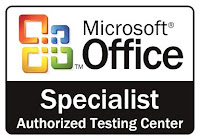
HOW TO PREPARE A COMPUTER In Exam Centre TO TAKE MICROSOFT OFFICE SPECIALIST ON-LINE EXAM THROUGH CERTIPORT???
1. Install Windows 8/10 (It Should be registered)
2. Dot Net Framework 4.0 or above
4. Un-Install any Antivirus Available
5. Turn Off Windows Firewall
6. Go on Certiport website
7. Download & Install Console 8
8. Login with your own or Institute/University provided Account
9. Install Driver Updates of Console 8
10.Install Microsoft Office Updates
11.Then Run Diagnostics in Console 8
12.Re-Login with your own account
13.Click on Study, Practice, Certify
14.Click on Certify
15.If you are a Proctor then you should write Credentials (User Name & Password) of your Institute/University to start exam
16.Then let candidate read Instructions and start Exam.
Following are the steps to setup a Computer in Exam Centre
01. Install Windows 8/10 should be installed.
02. Dot Net Framework 4.0 or above 4.5 should be installed.
03. Turn off Windows Firewall.
04. Un-Install any Antivirus.
05. Login to Institute Certiport Account on certiport.com
06. Download Console 8 & Install it.
07. Login at Console 8 with Institute Account 1st
08. Add your PC by clicking OK during login.
09. Click on Updates
10. Click on Details drop-down list and Select Driver Diagnostics
11. You can Export updates in your PC to Install Updates on other computers.
12. CLICK ON EXAMS
13. Select Microsoft Office Specialist from Drop-down Menu.
14. Select MS Word,If you only want to attempt Microsoft Word Exam.
Then Install Ms Word Updates
15. After Installation of Ms Word Updates Click on Diagnostics to Run a Configuration Test to Check If everything is ready
18. Select The MS Word Application as Program.
19. Click on Microsoft Suite 2013.
20. Select Word as Product for which you have to take Exam.
21. Confirm Exam: Click on "Verify my Mailing Address".
22. "Accept Terms" by Clicking next -> Button.
23. Confirm Exam: Check the Box of & Enter Credentials of Institute/University by Proctor.
If you are a Proctor then you should write Credentials (User Name & Password) of your Institute/University to start exam.
24. Launch Exam: Click on -> Bottom Next Arrow and confirm that every thing is OK!
25. Then let candidate read Instructions and start Exam.



































